CUSTOM SUPPORT & SALE
CUSTOM SUPPORT & SALE
1:Introduction
There are three different sizes and different specifications led display screen LED1, LED2 and LED3 which show different images on the three displays.Differenceare as follows.
LED1: dual color LED display, 256*128 pixels, 1/16 scan mode
LED2: full color LED display, 128 * 256 pixels, 1/8 scan mode
LED3: static full-color display 256 * 256 pixels.
Hardware required: Gigabit Ethernet, Computer, led display,Colorlight controller (we use colorlight T9, A8, 5A for example ), HUB adapter card.
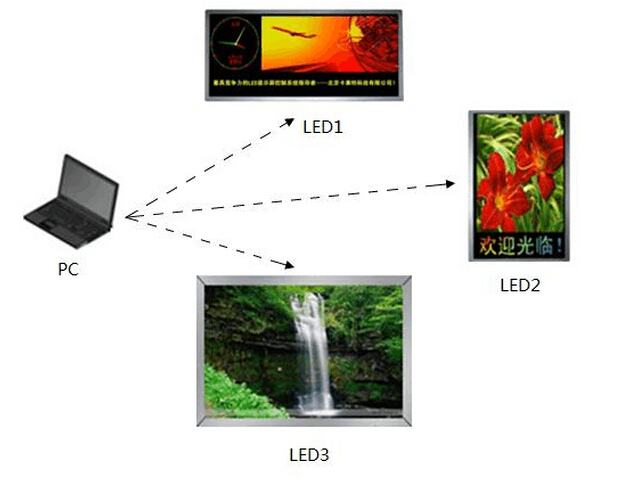
2:Configure software
2.1:Setter parameters of the LED display
Configure parameters of each LED display separately, and saving parameters file as LED1.DAT;LED2.DAT;LED3.DAT. (You can refer to "Colorlight LEDShowT9 User Manual used for Colorlight T9 and A8 LED Control card" for specific parameter setting procedure)
2.2 Setter parameters of the LED display
Click on "Control " → "Screen Management" to go into the screen management window, input screen count "3.", than, the software will generate three LED options automatically. Set the LED screen size according to the specification of LED display, LED1: 256 * 128,LED2: 128 * 256, LED3: 256 * 256.
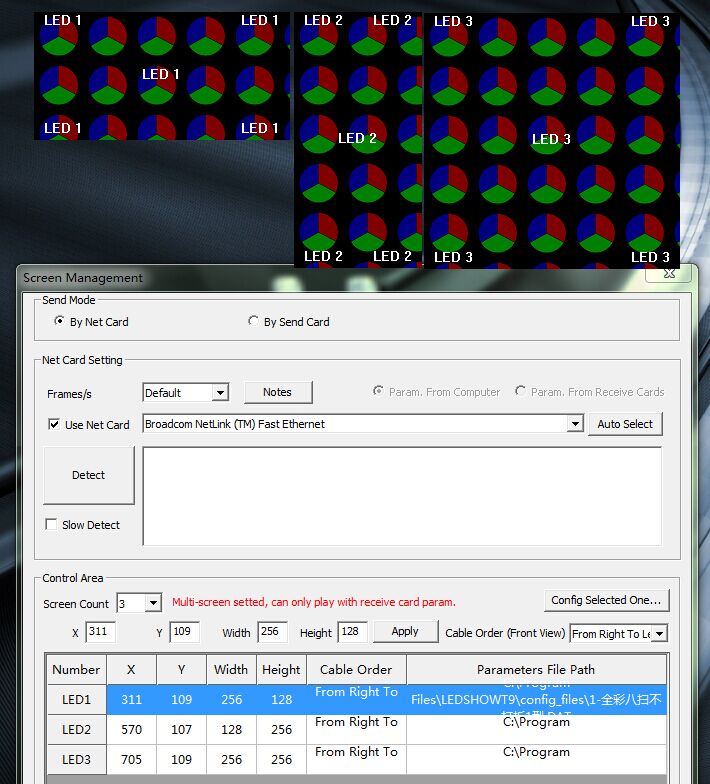
2.3 Loading display parameters
Connect the computer and the first LED display names as LED1 by a network cable directly, select “LED1” in "Screen Management" of the software LEDShowT9 (which have blue background if is selected), just as showing in above image 02, click on "Configure parameters for selected screen", enter password "168", get into "Receiver card parameters setting LED1" window, click " load from file " button to load "LED1.DAT" which obtained from the 2.1 step (Setter parameters of the LED display). Disconnect the network cable which link the computer and LED1 LED display and repeat the same step to set the parameter of LED display “LED2”, “LED3”.
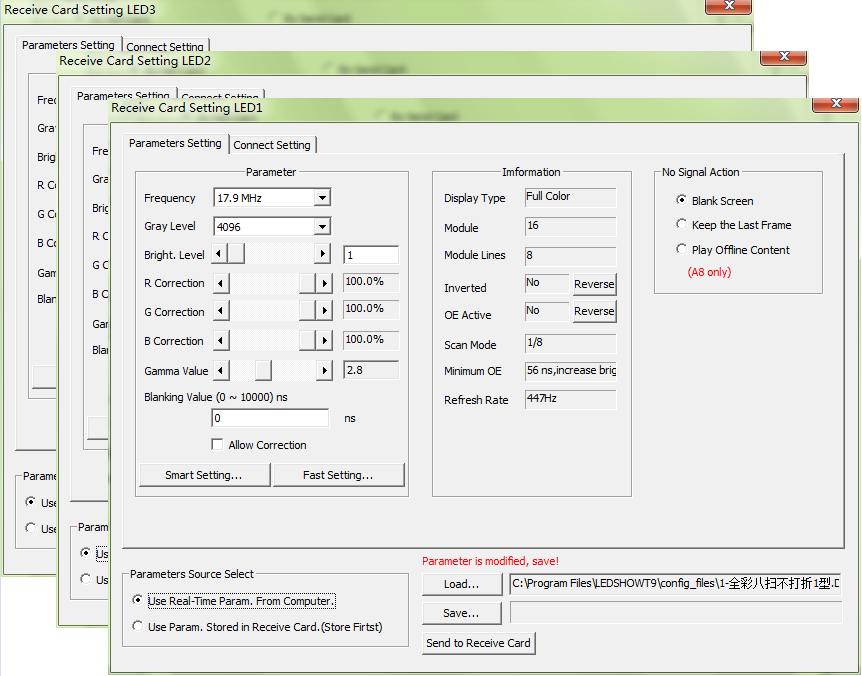
Note:
A. When loading screen parameters, the LED display which is loading parameters must be connected directly with the computer; the other LED display’s cable must be disconnected with the LED display.
B. In the setting LED2, LED3 must choose the correct LED display in the control area before sending parameters. (Figure in step 2.2)
3: Connecting hardware
After setting up the software of Colorlight control system successfully, the hardware connection is quite flexible, customers can choose hardware connection according to the actual situation There are about three main schemes actual environment hardware connection
3.1. series connection

3.2. Parallel connection
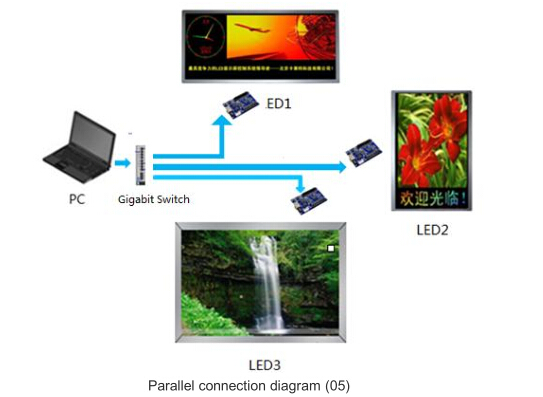
3.3. Series-parallel connection

4: Send offline program
what we should do when we choose Colorlight A8 Dual mode Synchronous & Asynchronous LED control card to send offline programs to each LED display through the software LEDShowT9?
Open the software LEDShowT9, edit program for each LED display.

Click the " Send program " " ,Pop up the following dialog:
:
" ,Pop up the following dialog:
:
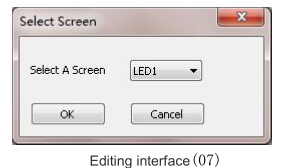
If the program sent to the LED 1 screen, select the LED1. if to LED2 screen then LED2, if to LED3 screen LED3 ,After waiting to be sent.
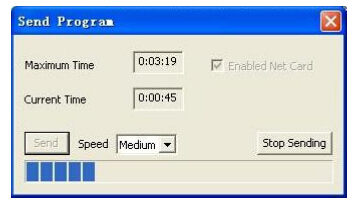

Contact: Lee
Phone: +86-132-6566-7728
E-mail: info@colorlitled.com
Add: Tangtou Industrial Park,Shiyan,Baoan,Shenzhen